web accessibility
Click here to access the Recite Me User Guide.
Contact Kerry at 201-934-1001 or kerry@ponypowernj.org for more help with the toolbar.
Recite Me - web accessibility & language toolbar
We have added a web accessibility and language toolbar called Recite Me to our website to make it accessible and inclusive for as many people as possible. The toolbar allows you to customize our website in a way that works best for you. And if you don’t need it, you don’t have to use it - our website will look exactly the same as it always has.
How to Access the Toolbar
You can open the Recite Me language and accessibility toolbar by clicking on the black “Accessibility & Translation” button.
This Accessibility & Translation button now appears in the top right corner on every page of our website.
After you click on the Accessibility & Translation button, the Recite Me toolbar opens and displays a range of different options for customizing how the website looks and how you can access our content.
The toolbar will remember your last settings on your device. When you return to our website, the toolbar will reset our website to your preferences upon launch. If you’d like to clear your settings, hit the reset button, which is the second button from the right. The reset button is pictured below.
Toolbar features
Screen Reader
The screen reader helps people who are visually impaired or neuro-divergent to perceive and understand our digital content.
Key features include:
All content read aloud in a natural voice
35 different language options
Voice speed controls
Word by word highlighting
MP3 - Highlight any text and create an MP3 file, which downloads automatically to your computer and can be listed back at any time offline.
Styling
Recite Me supports people who are dyslexic, visually impaired or have a learning disability to change the way our website looks, so you can experience it the way it is intended.
Key features include
Text size, color and font. Including Open-Dyslexic
Website background color
Link, ruler and screen mask colors
Reading Support
Reading content online can be a challenge for some people. To simplify and support you to read our content, Recite Me provides a few different tools.
Key Features include
Plain text - All styling is stripped away, leaving text only, much like a document.
Ruler - Read line by line with no distractions of what is below.
Reading Mask - Mask away 90% of the website, leaving only the information you want to concentrate on, at one time.
Magnifier - As it was in your hand, zoom in to sections of text to read more clearly.
Margins - When in text only mode, you can use the margin feature to position content in the best place for you.
Dictionary - Website visitors have access to a fully integrated dictionary and thesaurus.
Translation
By using Recite Me, you can quickly and easily translate all our website content into over 100 languages, including 35 text to speech voices.
Keyboard Shortcuts
Tab to move to the next toolbar button.
Shift+Tab to go backwards
Spacebar to select a button and to change toggles
ctrl+right - play next element
ctrl+left - Play previous element
ctrl+alt+p - play the current element
ctrl+alt+f - show font menu
ctrl+alt+c - show theme menu
ctrl+r - Enable/Disable ruler
ctrl+d - Enable/Disable dictionary
ctrl+l - Show translation languages
ctrl+x - Enable/Disable text-only mode
ctrl+m - Show page margin settings
ctrl+shift+o - Show/Disable settings menu
ctrl+s - Save settings